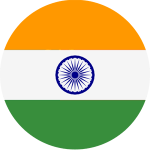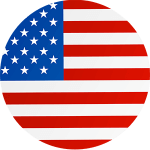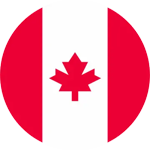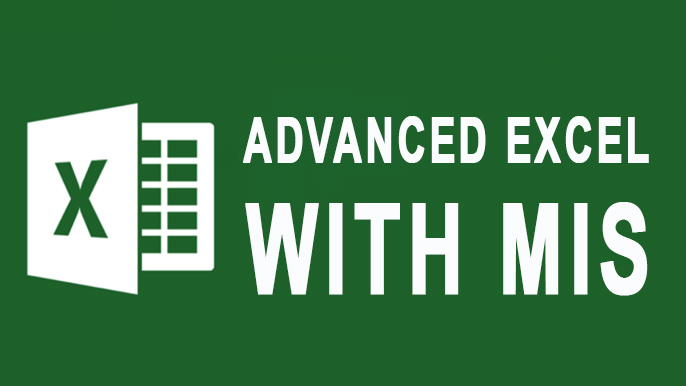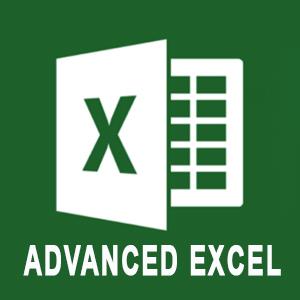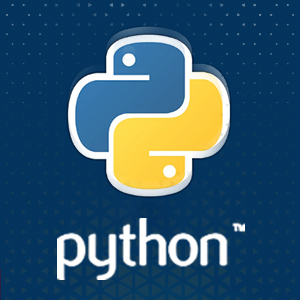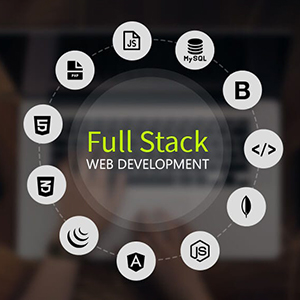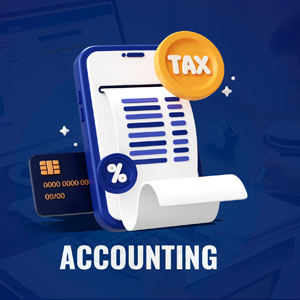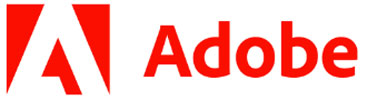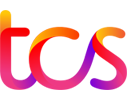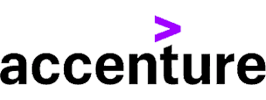Call For Inquiry
- Advanced Excel Training: Learn advanced techniques like PivotTables, Excel Formulas, and Data Visualization.
- MIS Course: Master MIS Reporting and Dashboard Creation to support business decisions.
- Automation Skills: Use VBA and Excel Macros to automate workflows and increase efficiency.
- Data Tools: Explore Power Query and Power Pivot for advanced data modeling and analysis.
- Real-World Applications: Apply your skills to real-world scenarios in Business Analytics.
- Certification: Receive an industry-recognized Excel Certification to validate your expertise.
- Master Advanced Excel: Gain expertise in Excel Formulas, PivotTables, Power Query, and Power Pivot for efficient data management and analysis.
- Automate with VBA & Macros: Learn to automate repetitive tasks using VBA (Visual Basic for Applications) and Excel Macros to save time and improve productivity.
- Data Analysis & Visualization: Develop skills in Data Analysis and create visually appealing dashboards for effective Data Visualization.
- MIS Reporting: Learn to design and generate MIS Reports to support business decision-making and streamline operations.
- Hands-On Projects: Work on real-world projects and case studies to apply your skills in Business Analytics and reporting.
- Certification: Earn a recognized Excel Certification upon course completion to boost your career prospects.
Why Choose Insta InfoTech®?
- Expert trainers with real-world experience in Advanced Excel and MIS.
- Hands-on training with practical projects and case studies.
- Flexible learning options (online and offline).
- Placement assistance to help you land roles like Data Analyst, MIS Executive, and Business Analyst.
- Lifetime access to course materials and support.
Who Should Enroll?
- Aspiring Data Analysts and MIS Executives.
- Professionals looking to upskill in Advanced Excel and MIS Reporting.
- Graduates seeking a career in Business Analytics.
- Anyone interested in mastering Data Visualization and Dashboard Creation.
Career Opportunities
1. Data Analyst
- Responsibilities: Analyze data, create reports, and provide insights using Excel and MIS tools. Develop dashboards and visualizations to support decision-making.
- Skills Required: Advanced Excel (pivot tables, VLOOKUP, macros), SQL, data visualization tools (Power BI, Tableau), and MIS knowledge.
- Industries: Finance, healthcare, retail, IT, consulting.
2. Business Analyst
- Responsibilities: Use Excel and MIS systems to analyze business processes, identify trends, and recommend improvements. Prepare detailed reports and presentations.
- Skills Required: Advanced Excel, MIS, SQL, and business intelligence tools.
- Industries: Banking, e-commerce, logistics, manufacturing.
3. Financial Analyst
- Responsibilities: Create financial models, forecasts, and budgets using Excel. Analyze financial data and generate MIS reports for stakeholders.
- Skills Required: Advanced Excel (financial functions, macros), MIS, accounting software, and financial modeling.
- Industries: Banking, investment firms, corporate finance.
4. MIS Executive
- Responsibilities: Manage and maintain MIS databases, generate reports, and ensure data accuracy. Use Excel for data analysis and reporting.
- Skills Required: Advanced Excel, database management, SQL, and MIS tools.
- Industries: IT, retail, healthcare, education.
5. Operations Analyst
- Responsibilities: Analyze operational data, optimize processes, and create performance reports using Excel and MIS systems.
- Skills Required: Advanced Excel, MIS, process optimization, and data analysis.
- Industries: Logistics, supply chain, manufacturing.
6. Reporting Analyst
- Responsibilities: Develop and maintain reports using Excel and MIS tools. Ensure data accuracy and provide actionable insights to management.
- Skills Required: Advanced Excel, MIS, data visualization, and reporting tools.
- Industries: IT, consulting, healthcare, finance.
7. Inventory Analyst
- Responsibilities: Monitor and analyze inventory data using Excel and MIS systems. Optimize inventory levels and reduce costs.
- Skills Required: Advanced Excel, MIS, inventory management software.
- Industries: Retail, manufacturing, logistics.
8. HR Analyst
- Responsibilities: Analyze HR data (attrition, recruitment, performance) using Excel and MIS tools. Generate reports and provide insights for HR strategies.
- Skills Required: Advanced Excel, MIS, HR analytics tools.
- Industries: Corporate HR, consulting, recruitment.
9. Market Research Analyst
- Responsibilities: Analyze market data, prepare reports, and provide insights using Excel and MIS tools.
- Skills Required: Advanced Excel, MIS, statistical analysis, and data visualization.
- Industries: Marketing, advertising, consumer goods.
10. Project Coordinator
- Responsibilities: Track project progress, manage budgets, and generate reports using Excel and MIS systems.
- Skills Required: Advanced Excel, MIS, project management tools.
- Industries: IT, construction, consulting.
Introduction of Excel
- Starting Excel & Introduce Contents of a Worksheet
- Review of All Basic Functions In MS-Excel
- Opening a New Workbook
- Opening an Existing File
- Working with a Spreadsheet
- Columns Width and Rows Height
- Entering Formulae
- Cell Referencing
- Absolute and Relative Cells
Basic Functions
- Sum
- Max
- Min
- Average
- Percentage
Conditional Functions
- If
- Nested If
- Ifs
Sheet Using Basic Function & Conditional Functions
- Marksheet
- Electricity Bill If
- Shopping Bill
- Hospital Bill
Count Functions
- Count
- Counta
- Countblank
- Countif
- Countifs
- Attendance Sheet Using Count Function
VLOOKUP & HLOOKUP Functions
- VLOOKUP with Iferror
- HLOOKUP with Iferror
- How to Transpose a Table
- VLOOKUP, HLOOKUP with Exact Match, & Approximate Match
Range Lookup & Multiple Table
- Range Lookup
- Vlookup in Multiple Table with Iferror
- HLOOKUP in Multiple Table with Iferror
Index Match
- Vertical Table
- Horizontal Table
- With Iferror
XLOOKUP
- Vertical Table
- Horizontal Table
- XLOOKUP with Multiple Column
Power Functions
- Sum If
- Sum Ifs
- Average If
- Average Ifs
Advance VLOOKUP Formulas
- VLOOKUP with Column & Columns
- HLOOKUP with Row & Rows
- VLOOKUP with Multiple Columns
- VLOOKUP with Match
- VLOOKUP with Isnumber
- VLOOKUP with Istext
- VLOOKUP with Sumif
- VLOOKUP with Averageif
- VLOOKUP with Choose
- VLOOKUP with Duplicate Entries
- How to Remove Duplicate Values
- How to Create List Using Data Validation
VLOOKUP with Wildcard
- (*) Wildcard
- (?) Wildcard
Logical Functions
- And
- Or
- Not
- Ifand
- Ifor
- Ifnot
Financial Functions
- Pmt
- Pmt(Quarter)
- Pmt(Half Yearly)
- Pmt(Garbge Collection)
Filter Functions
- Filter Vertically
- Filter Horizontally
- Filter with and Criteria
- Filter with or Criteria
- Filter Between Dates
- Filter with and or Criteria
- Filter Duplicate
Advance Invoice
Short Functions
- Concat
- Concatenate
- Upper
- Lower
- Proper
- Odd
- Even
- Iseven
- Isodd
- Column
- Row
- Left
- Right
- Len
- Exact
- Convert
- Large
- Small
- Mid
- Median
- Fact
- Round
- Roundup
- Rounddown
- Product
- Rank
- Sqrt
- Int
- Abs
- Replace
- Substitute
- Sum Product
- Subtotal
- Transpose
- Trim
- Text
- Today
- Now
- Day
- Month
- Year
- Datevalue
- Datedif
- Eomonth
- Weekday
- Weeknum
Home Tab
- Conditional Formatting with Multiple Cell Rules & Top/Bottom Rules
- Format as Table
- Cell Styles
- Protecting & Un-Protecting Worksheets & Cells
- Autosum Feature
- Find & Replace
Insert Tab
- Pivot Table
- Pivot Charts
- Slicer
- Timeline
- Add-Ins, Videos
- Pictures, Images, Shapes
- Linking Worksheets & Workbook
- Creating a Link to Open Workbook
- Create a Hyperlink
- Linking with Paste Links
- Updating Links
Page Layout
- Changing Page Setup
- Adjusting Margins in Print Preview
- Page Breaks
- Header & Footer
Formulas Tab
- Defined Names
- Name Manager
- Use in Formula
- Create from Selection
- Trace Precedents
- Trace Dependents
- Evaluate Formula
- Watch Window
Data Tab
- Text to Columns
- Flash Fill
- Consolidate
- Data Validation
- Specifying Custom Validations Based on The Formula for a Cell
- What If Analysis
- Scenario Manager
- Goal Seek
- Data Tables
- Forecast Sheet
- Group, Ungroup
Review Tab
- Spell Check and Grammar
- Thesaurus
- Workbook Statistics
- Smart Lookup
- Translate
- Add Comment
- Protect Sheet & Workbook
View Tab
- Workbook Views
- Normal View
- Page Break Preview
- Page Layout
- Show
- Formula Bar
- Gridlines
- Headings
- Windows Information
- Open Window
- Freezing Panes
- Switching Between Windows
- Viewing Document
Highlations
- Mis Introduction
- Cell Highlight
- Row Highlight
- Column Highlight
Sales Data Bar & Gantt Chart
- Sales Data Bar
- Creating Data Bars Using Rept Function & Webdings(Font Style)
- Gantt Chart
Gantt Chart 2 & Stock Sheet
- Gantt Chart 2
- Stock Sheet
Smart Dashboard Trick
- Smart Dashboard Trick
- Attendance Sheet
- Highlighting Present, Absent & Leave Using List
- Image Linking
Dashboards
- Dashboard 1(Expense Dashboard)
- Sales Performance Graph
- Target Graph
- Dashboard 2(Sale Performance Dashboard)
- Dashboard 3(Sales & Revenue Dashboard)
- Dashboard 4(Comparative Dashboard)
Dashboard Region wise
- Using Checkbox
- Using Checkbox
Dashboard Month wise
- Interactive Dashboard

Related Courses
Explore Our Top Categories
The Ultimate IT Training: From Basics to Breakthroughs Join Our free WebinarData Analytics
Are you ready to future-proof your IT career and stay ahead in the fast-evolving tech landscape? Join our exclusive webinar, Transform Your IT Career!
20 May, 2025 - 11- AM
Free Webinar
Register Now
Our Blogs
Latest Blog Updates

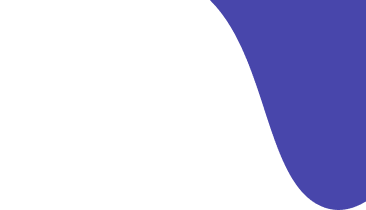

Transform Your Career with Insta InfoTech - Premier IT Training Institute
Join Insta InfoTech for cutting-edge IT training programs designed to boost your skills and career prospects. Offering expert-led Courses in Software Development, Data Science, Cybersecurity, and more.
00+
Trained Students
00+
Years of Experience
00+
Countries Represented
00x7
Support

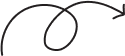
Insta Infotech
What We Offer
At Insta Infotech, we specialize in a wide array of courses across domains like:
Programming Languages: Java, Python, C++, .NET, and more.
Data Science & Analytics: Machine Learning, AI, Big Data.
Cloud Computing & DevOps: AWS, Azure, Docker, Kubernetes.
Cybersecurity: Ethical Hacking, Network Security.
Digital Marketing: SEO, Social Media, Content Marketing.
Database Management: SQL, PL/SQL, MongoDB, Oracle.
Send Us Email