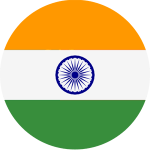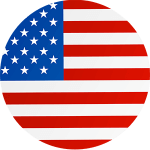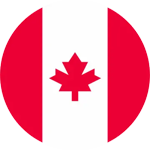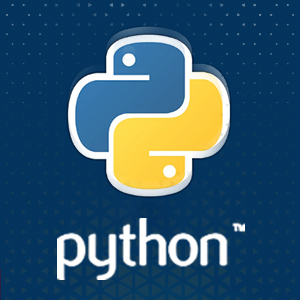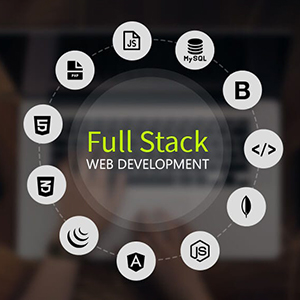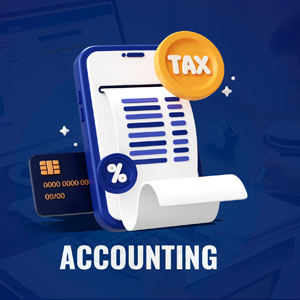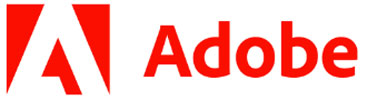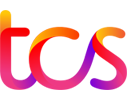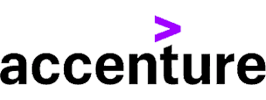Call For Inquiry
Learn Adobe After Effects from Industry Experts
Are you looking to enhance your video editing and motion graphics skills? Join Insta InfoTech Adobe After Effects Training Program and take your creativity to the next level!
After Effects is a digital visual effects, motion graphics, motion picture composing application developed by Adobe Systems and used in the post-production process of filmmaking, video game and television production, TV, and web video (youtube, etc.) creation.
This software is used in the post-production phase, has hundreds of effects that can be used to manipulate imagery. This allows you to combine layers of video and images into the same scene. After Effects can be used for keying, tracking, composing, & animation. It also functions as a very basic non-linear editor, audio editor, and media transcoder.
Why Choose Our After Effects Course?
- Comprehensive Curriculum – Covers motion graphics, visual effects (VFX), compositing, animation, and more.
- Hands-on Training – Learn with real-world projects and practical assignments.
- Industry-Expert Trainers – Get trained by professionals with years of experience.
- Certification – Receive a recognized certificate upon course completion.
- Placement Assistance – Get job support in top media and production companies.
What You Will Learn?
- Basics of Adobe After Effects
- Motion Graphics & Kinetic Typography
- 2D & 3D Animation Techniques
- Visual Effects & Compositing
- Green Screen (Chroma Key) Editing
- Advanced Effects & Plugins
- Rendering & Exporting for Web & Film
Fundamentals of Motion Graphics
- RGB Color Model
- Frame Size & Frame Rate Settings
- Resolution with Pixel Aspect Ratio and Alpha Channel
- Time Code & Interpreting Footage
Getting to Know the Workflow
- How After Effects Works
- Overview of panels
- Creating a project and importing footage
- Creating a composition and arranging layers
- Adding effects and modifying layer properties
- Animating the composition
- Previewing your work
- Optimizing performance in After Effects
- Customizing workspaces
- Controlling the brightness of the user interface
Creating a Basic Animation Using Effects and Presets
- Importing footage using Adobe Bridge
- Importing video clips and Importing stills
- Importing a sequence of stills (interpreting)
- Importing multilayered photoshop and illustrator files
- Creating a new composition
- Applying effects to a layer
- Creating keyframes
- Keyframe interpolation: auto, continuous, and bezier interpolation
- Temporal and spatial Interpolation
- Roving in time for spatial properties
- Creating and applying an animation preset
- Previewing your work
Working With Masks
- About masks
- Creating a mask with the Pen tool & Editing a mask
- Feathering the edges of a mask
- Replacing the content of the mask
- Mask interpolation
- Using masks from Illustrator and Photoshop
- Masks for spatial keyframes
Animating Text
- About text layers
- Creating and formatting point text vs paragraph text
- Using a text animation preset & using a text animator
- Text on a path
- Animating imported Photoshop text
- Animating text using a path animation preset
- Adding properties, Adding a range selector
- Using a text animator group
Working with Shape Layers
- Adding a shape layer
- Creating custom shapes
- Creating stars
- Default properties of shape layers
- Add properties
- Creating Groups
- Stack your shapes & properties
- Using Brainstorm to experiment
Other Effects
- Time remapping
- Motion sketch
- Auto orient
- Splitting a layer &
- Adjustment layers
- The effects and presets panel
Distorting Object
- About the Puppet tools
- Adding Deform pins
- Defining areas of overlap
- Stiffening an area
- Animating pin positions
- Recording animation
Rendering and Output
- Creating templates for the Render Queue
- Exporting using the Render Queue
- Rendering movies with Adobe Media Encoder
Parenting
- Understanding Parenting
- Simple Pick whipping
- Parenting to a null
- Using Parenting for positioning
- Using Parenting in Special Effects
Other Effects
- Time remapping
- Understanding Compound Effects
- Gradient Wipe
- Displacement Map
Transfer Controls
- Understanding Layer Blending Modes and how to change those using shortcuts
- Using Track Mattes
- Understanding pre composing and nesting
- Stencil and Silhouette
- Preserve Transparency
INTRODUCTION TO THE 3D ENGINE
- Introduction to Camera Angles & Monitor Views
- Creating 3D Text with Lights & Shadows
- Setting Up a 3D Scene
- Animating a 3D Scene
- Working with Vanishing Point.
AUDIO EDITING AND MIXING Audio Clips
- Tracks and Master Volume
- Adjusting Audio Clip Levels in the Timeline
- Essential Sound Panel
- Auto Ducking Music to Dialogue
SPEED CHANGE
- Changing Speed
- Reverse Speed
- Time Stretch Tool
- Variable Time Remapping
ADVANCED EDITING
- Arranging a Storyboard and Automating to the Timeline Shuffle Edits
- Advanced Editing Tools Introduction to Nesting J/L edits (Separate Audio and Video)
- Replacing Clips and Retaining FX Attributes Picture in a Picture
WORKING WITH EFFECTS - INBUILT AND EXTERNAL
- Applying Effects Effect Controls Panel
- 'Fixed' Effects vs 'Added' Effects
- Saving and Re-using Effects
- Basic Introduction to the Lumetric Color Panel
- Copying FX vs Copying Attributes
- Frequently Used Effects Adjustment Layers
ADVANCED TRANSITIONS
- Adding Transitions
- Editing Transitions
- Applying Video Transitions to Multiple Clips
- Changing Default Transitions
- Replacing Transitions
- Changing Default Duration of Transitions Audio transitions
SETTING UP A RECORDING-AREA
- Voicing professional narrations
- Examining audio characteristics
- Adjusting audio volume
- Adding J-cuts and L-cuts
IMPORTING ASSETS
- Techniques for Importing Assets
- Importing Video and Audio Formats (Assets)
- Importing Photoshop,
- Illustrator Files &Images Organizing Footage
Vector Layouts & the Graph Editor
- Using the Invert effect to swap black & white
- Using the Graph Editor to customize easing speed
- Animating vector shapes using the Trim Paths feature
- More null objects: animating the three pay television content descriptors
RENDERING & EXPORTING
- Using the Render Queue
- Working with Adobe Clip Notes
- Exporting files In Video and Animation

Related Courses
Explore Our Top Categories
The Ultimate IT Training: From Basics to Breakthroughs Join Our free WebinarData Analytics
Are you ready to future-proof your IT career and stay ahead in the fast-evolving tech landscape? Join our exclusive webinar, Transform Your IT Career!
20 May, 2025 - 11- AM
Free Webinar
Register Now
Latest Blog Updates

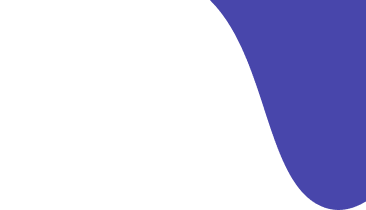

Transform Your Career with Insta InfoTech - Premier IT Training Institute
Join Insta InfoTech for cutting-edge IT training programs designed to boost your skills and career prospects. Offering expert-led Courses in Software Development, Data Science, Cybersecurity, and more.
00+
Trained Students
00+
Years of Experience
00+
Countries Represented
00x7
Support

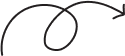
What We Offer
At Insta Infotech, we specialize in a wide array of courses across domains like:
Send Us Email